Category: Accounting
-
Find bookkeeping mistakes on your balance sheet, part 1
Taking time to read the balance sheet report will help you identify bookkeeping mistakes and have a clearer view of your business.
-
How to avoid an accounting nightmare: Accountability
Let’s talk about accountability. What do you do with the money that comes in and out of your business? How do you monitor who’s doing what with that money? And especially if you have outsourced your bookkeeping, how do you hold that person accountable? Are they completing the work? Do you know whether your bookkeeping…
-
Could Your Sales Invoices Be Better? How QuickBooks Online Can Help.
Every interaction with your customers can enhance your image. Here’s how QuickBooks Online contributes to that. Getting paid by your customers-on time, and in full-can take some effort on your part. You set smart due dates and enforce them. Price your products and services so they’re both reasonable and profitable. Accept online payments.…
-

The dumbing down of everything
We live in the information age. We can ask Google (or Alexa) anything. What gets too little time is fact-checking. Advice is requested in Facebook groups and taken at face value without checking the credentials of those offering the advice. Companies like Intuit and Freshbooks are actively dumbing down accounting. Freshbooks is advertising they are…
-
How Does QuickBooks Online Handle Mobile Expenses?
If you purchase several items and services away from the office, QuickBooks Online can help you record them while you’re out and about. QuickBooks Online’s mobile app, available at the Apple App Store and Google Play, can do many of the same tasks that it performs on your office desktop. You can, for example: …
-

The funny thing about owning a business.
The funny thing about running a business today is that you can feel pretty invincible. After all, you can ask Google any question you have on any topic. If you don’t feel like consulting Google, you can pop into your favorite Facebook group and post your question and sit back and wait for the answers…
-
How to Hire An Accountant that Won’t Wreck Your Business
This post has been a long time in the writing. It is controversial but I believe this must be said. I’m not writing this to put down every accounting professional out there because I think you should only hire me. While I likely have the expertise to help your business, I may not be the…
-

Which accounting software?
The truth is that your bookkeeping is a nightmare because you ignore it until the last possible moment. The fact is that your accounting software should be chosen, set-up, and used on a daily basis to provide awesome service to your clients. Done correctly, your bookkeeping will show you the results of every business decision…
-
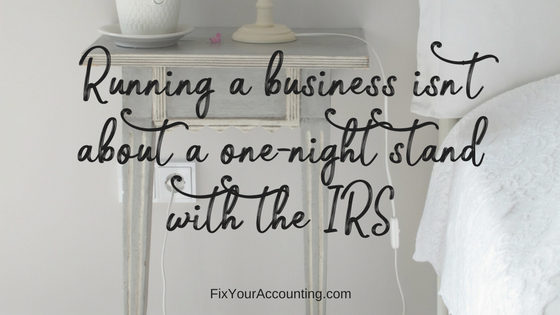
3 Mistakes Business Make With Their Finances
1. Waiting too long to set-up accounting software Many businesses wait until the second or third year of operations to set up a bookkeeping system. One reason is the realization your business has a good chance of making it. Another reason is that it’s time to apply for a business loan and the bank asked…
-
Is your business ready for a disaster?
The historic storm on the east coast brought this question back to me. Think about it. If everything in your office were lost to fire or flood, how would you continue your business? By everything, I mean all computer, files, and papers. How would you pay your employees or vendors? How would you know which…